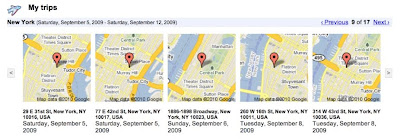Back in February, we launched Google Buzz for mobile, a tool to start interesting conversations when you are out and about. One of the most popular ways to access Google Buzz for mobile is through the web application (by going to buzz.google.com in your phone’s browser). When Buzz launched, it was only available for devices running Android 2.0+ and iPhone. Not any more! Today we’re a releasing an XHTML version of the Buzz website which can be accessed from many other mobile devices, including those running Android pre-2.0, Blackberry, Nokia S60, and Windows Mobile.

Just type buzz.google.com in your browser. Then when you log in using your password, you will be able to view the stream of buzz posts, post publicly or privately, comment or like a post, and more. On the BlackBerry platform, you can also enable location through your browser settings. This will allow you to get to the Nearby view, where you’ll find geo-tagged posts near you. In addition, you can tag your post with your location. Please note that location features might not work on some devices.

Android pre-2.0 devices can now run the same web app as newer versions of Android. You can also switch to the XHTML version if needed, and we will remember your preference.
We have worked hard to make Google Buzz for mobile accessible on more devices in more locations. It is now available in 37 languages through buzz.google.com and we’re excited to bring it to mobile devices with browsers that don’t support the HTML5 capabilities the webapp uses. We hope that you enjoy using Google Buzz on the go!
Posted by Alex Kennberg, Software Engineer, Google Mobile
Update 5/27/2010 11:17: This new webpage is also functional on Palm WebOS phones.