If you are in a turkey induced fog and are still recovering from staying up all night on Black Friday it can only mean one thing: it is now officially the Christmas shopping season! Which, of course, means the act of gift giving. But, what if you just want to give the gift of apps?
You are in luck because in today’s iOS Academy we’re going to show you how to gift apps from your iOS device’s App Store and on your computer via iTunes.
First and foremost if you aren’t a regular iTunes or App Store user you are going to need to sign up for an Apple ID and enter your credit card information so you can make purchases. As an alternative, to avoid confusion, you can always purchase iTunes gift cards from most any retailer these days.
We’ll start off in the App Store on your iOS device. First thing you want to do is tap the App Store icon on your home screen, search for the app you want to gift, open it, and tap gift app in the upper right corner.
On the iPhone it is a bit different in the way you find the gift app button. You just need to scroll down a bit further on the app’s page and you will find it there and just follow the same steps as below.
An info pane will pop up displaying all the app’s information including: requirements, age suitability, and price. Tap next, then enter the recipients name and email address as well as a personal message.
Tap next again and you will be taken to the final confirmation page that displays your message, app selected, and price. Just tap buy gift and you are all done. Your recipient will then receive an email immediately explaining to them how they can download the app to their device.
Next up we’re going to show you how to do the very same thing using iTunes on your Mac or PC. Once you have launched iTunes you’ll want to click iTunes Store in the left sidebar. Up along the top of the store you’ll notice a dark navigation bar, inside it click the App Store link.
Go ahead and search for the app you are wishing to gift and when you find it click on it. Once you are taken to the app’s page, right beside where it says “buy app” is an arrow pointing down, click it. You’ll see a drop down menu offering several different options, in our case we want to click “gift this app.”
You’ll then be taken to a screen similar to that on an iOS device where you enter the recipients name, email address, and then type a personal message to accompany the app. Lastly you’ll see a page displaying all of this information for review, just click “buy gift” and you are done.
The recipients will receive an email telling them to redeem their gift by clicking on the button. Once they do that they are taken to the App Store where they are then able to download the gifted app directly.
There you have it, a super easy way to give the gift of apps. We usually see an increase in iOS users around this time of year and this will allow you to help them add to their app catalog. As always, if you have any feedback or questions, you can reach me here.
The iOS Academy: Gifting Apps is a story by AppAdvice.com
AppAdvice - iPhone, iPad, iPod, App Reviews + News
Related Posts
- Apple Releases ’12 Apps Of Christmas’ iPhone Commercial
- FDG Once Again Offers Their Free Holiday Gift Of A Kribl Christmas Story In Beyond Ynth Xmas Edition
- Whet Your APPetite With Kinetik
- Turntable.fm Is About To Rock Your iPhone With An Upcoming App
- Infographic: How Students Use Apps And Technology
The iOS Academy: Gifting Apps
Matthew Sims
Mon, 28 Nov 2011 20:23:14 GMT
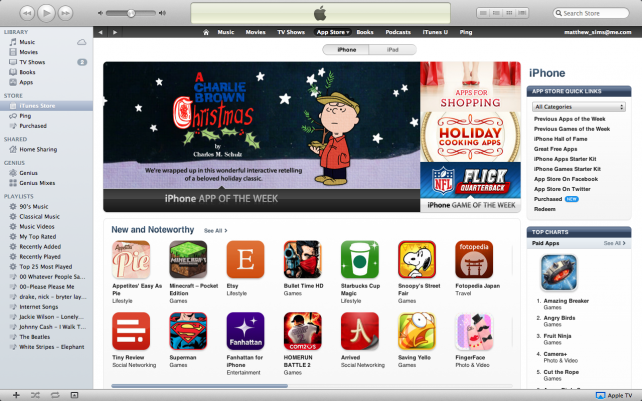









No comments:
Post a Comment